How to setup Canonical MicroCloud in VMware vSphere using OpenTofu
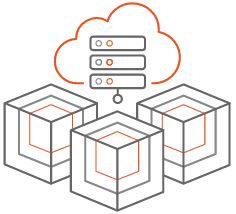
MicroCloud
In my previsous post, we have deployed the Microcloud using manual setup. This post shows how to setup the Microcloud using OpenTofu/Terraform.
Github Repo for the Code: https://github.com/kkramineni/microcloud
Requirements:
My OpenTofu Code creates the following
| Hostname | IP Address | Specifications |
|---|---|---|
| micro-01 | 192.168.20.50 | 4CPU,8 GB RAM, 40GB for OS, 300GB disk for distributed storage |
| micro-02 | 192.168.20.51 | 4CPU,8 GB RAM, 40GB for OS, 300GB disk for distributed storage |
| micro-03 | 192.168.20.52 | 4CPU,8 GB RAM, 40GB for OS, 300GB disk for distributed storage |
Getting started with setup:
Ensure that the required DNS entries are created

Prepare the OpenTofu code
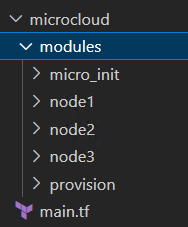
main.tf
1// VMware provider details
2provider "vsphere" {
3 vsphere_server = "vcsa.cloudbricks.local"
4 allow_unverified_ssl = true
5 user = "Administrator@vsphere.local"
6 password = "VMware1!"
7}
8
9// Module wise
10
11// this module will provision 3 VMs with required configuration
12module "provision" {
13 source = "./modules/provision"
14}
15
16// this module configures the provisioned VMs (snap refresh, install lxd, microcloud, microceph, microovn)
17
18module "node1" {
19 source = "./modules/node1"
20 depends_on = [ module.provision ]
21}
22module "node2" {
23 source = "./modules/node2"
24 depends_on = [ module.node1 ]
25}
26module "node3" {
27 source = "./modules/node3"
28 depends_on = [ module.node2 ]
29}
30
31// this module automates the "Microcloud" initialisation and configuration
32module "micro_init" {
33 source = "./modules/micro_init"
34 depends_on = [ module.node3 ]
35}
- provision/main.tf
1variable "vsphere_datacenter" {
2 default = "Lab"
3 description = "Datacenter"
4}
5
6data "vsphere_datacenter" "dc" {
7 name = "Lab"
8}
9data "vsphere_datastore" "datastore" {
10 name = "NVMe2"
11 datacenter_id = data.vsphere_datacenter.dc.id
12
13}
14data "vsphere_virtual_machine" "template" {
15 name = "ubuntu2204"
16 datacenter_id = data.vsphere_datacenter.dc.id
17}
18data "vsphere_network" "network" {
19 name = "cloudbricks"
20 datacenter_id = data.vsphere_datacenter.dc.id
21}
22data "vsphere_resource_pool" "pool" {
23 name = "Resources"
24 datacenter_id = "${data.vsphere_datacenter.dc.id}"
25}
26
27
28resource "vsphere_virtual_machine" "vm-01" {
29 name = "micro-01"
30 folder = "Microcloud"
31 num_cpus = 4
32 num_cores_per_socket = 4
33 memory = 8192
34 nested_hv_enabled = true
35
36 guest_id = data.vsphere_virtual_machine.template.guest_id
37 scsi_type = data.vsphere_virtual_machine.template.scsi_type
38 firmware = data.vsphere_virtual_machine.template.firmware
39 //datacenter_id = data.vsphere_datacenter.dc.id
40 resource_pool_id = data.vsphere_resource_pool.pool.id
41 datastore_id = data.vsphere_datastore.datastore.id
42
43 network_interface {
44 network_id = data.vsphere_network.network.id
45 adapter_type = "vmxnet3"
46 }
47 disk {
48 label = "disk0"
49 thin_provisioned = true
50 size = data.vsphere_virtual_machine.template.disks.0.size
51 unit_number = 0
52
53 }
54 disk {
55 label = "disk1"
56 thin_provisioned = true
57 size = "300"
58 unit_number = 1
59 }
60
61
62 clone {
63 template_uuid = data.vsphere_virtual_machine.template.id
64 customize {
65 linux_options {
66 host_name = "micro-01"
67 domain = "cloudbricks.local"
68 }
69 network_interface {
70 ipv4_address = "192.168.20.50"
71 ipv4_netmask = "24"
72 }
73 ipv4_gateway = "192.168.20.254"
74 dns_server_list = ["192.168.0.5"]
75 dns_suffix_list = ["cloudbricks.local"]
76 }
77 }
78
79
80}
81
82resource "vsphere_virtual_machine" "vm-02" {
83 name = "micro-02"
84 folder = "Microcloud"
85 num_cpus = 4
86 num_cores_per_socket = 4
87 memory = 8192
88 nested_hv_enabled = true
89
90 guest_id = data.vsphere_virtual_machine.template.guest_id
91 scsi_type = data.vsphere_virtual_machine.template.scsi_type
92 firmware = data.vsphere_virtual_machine.template.firmware
93 //datacenter_id = data.vsphere_datacenter.dc.id
94 resource_pool_id = data.vsphere_resource_pool.pool.id
95 datastore_id = data.vsphere_datastore.datastore.id
96
97 network_interface {
98 network_id = data.vsphere_network.network.id
99 adapter_type = "vmxnet3"
100 }
101 disk {
102 label = "disk0"
103 thin_provisioned = true
104 size = data.vsphere_virtual_machine.template.disks.0.size
105 unit_number = 0
106
107 }
108 disk {
109 label = "disk1"
110 thin_provisioned = true
111 size = "300"
112 unit_number = 1
113
114 }
115
116 clone {
117 template_uuid = data.vsphere_virtual_machine.template.id
118 customize {
119 linux_options {
120 host_name = "micro-02"
121 domain = "cloudbricks.local"
122 }
123 network_interface {
124 ipv4_address = "192.168.20.51"
125 ipv4_netmask = "24"
126 }
127 ipv4_gateway = "192.168.20.254"
128 dns_server_list = ["192.168.0.5"]
129 dns_suffix_list = ["cloudbricks.local"]
130 }
131 }
132
133
134}
135
136resource "vsphere_virtual_machine" "vm-03" {
137 name = "micro-03"
138 folder = "Microcloud"
139 num_cpus = 4
140 num_cores_per_socket = 4
141 memory = 8192
142 nested_hv_enabled = true
143
144 guest_id = data.vsphere_virtual_machine.template.guest_id
145 scsi_type = data.vsphere_virtual_machine.template.scsi_type
146 firmware = data.vsphere_virtual_machine.template.firmware
147 //datacenter_id = data.vsphere_datacenter.dc.id
148 resource_pool_id = data.vsphere_resource_pool.pool.id
149 datastore_id = data.vsphere_datastore.datastore.id
150
151 network_interface {
152 network_id = data.vsphere_network.network.id
153 adapter_type = "vmxnet3"
154 }
155 disk {
156 label = "disk0"
157 thin_provisioned = true
158 size = data.vsphere_virtual_machine.template.disks.0.size
159 unit_number = 0
160
161 }
162 disk {
163 label = "disk1"
164 thin_provisioned = true
165 size = "300"
166 unit_number = 1
167 }
168
169 clone {
170 template_uuid = data.vsphere_virtual_machine.template.id
171 customize {
172 linux_options {
173 host_name = "micro-03"
174 domain = "cloudbricks.local"
175 }
176 network_interface {
177 ipv4_address = "192.168.20.52"
178 ipv4_netmask = "24"
179 }
180 ipv4_gateway = "192.168.20.254"
181 dns_server_list = ["192.168.0.5"]
182 dns_suffix_list = ["cloudbricks.local"]
183 }
184 }
185
186
187}
- node1/main.tf
1resource "null_resource" "micro-01" {
2 connection {
3 user = "kishore" // relace with your username
4 password = "VMware1!" //replace with your password
5 host = "micro-01.cloudbricks.local" //replace with your hostname
6 }
7 provisioner "remote-exec" {
8 inline = [
9 "sudo apt-get update",
10 "sudo snap refresh",
11 "sudo snap install lxd microceph microcloud microovn --cohort=\"+\"",
12 "sudo snap refresh lxd --channel=latest/stable"
13 ]
14 }
15}
- node2/main.tf
1resource "null_resource" "micro-02" {
2 connection {
3 user = "kishore" // relace with your username
4 password = "VMware1!" //replace with your password
5 host = "micro-02.cloudbricks.local" //replace with your hostname
6 }
7 provisioner "remote-exec" {
8 inline = [
9 "sudo apt-get update",
10 "sudo snap refresh",
11 "sudo snap install lxd microceph microcloud microovn --cohort=\"+\"",
12 "sudo snap refresh lxd --channel=latest/stable"
13 ]
14 }
15}
- node3/main.tf
1resource "null_resource" "micro-03" {
2 connection {
3 user = "kishore" // relace with your username
4 password = "VMware1!" //replace with your password
5 host = "micro-03.cloudbricks.local" //replace with your hostname
6 }
7 provisioner "remote-exec" {
8 inline = [
9 "sudo apt-get update",
10 "sudo snap refresh",
11 "sudo snap install lxd microceph microcloud microovn --cohort=\"+\"",
12 "sudo snap refresh lxd --channel=latest/stable"
13 ]
14 }
15}
- micro_init/main.tf
1resource "null_resource" "Microcloud-init" {
2
3 connection {
4 user = "kishore"
5 password = "VMware1!"
6 host = "micro-01.cloudbricks.local"
7 }
8
9 provisioner "file" {
10 source = "/opt/code/tofu/microcloud/modules/micro_init/preseed.yaml"
11 destination = "/tmp/preseed.yaml"
12 }
13
14 provisioner "remote-exec" {
15 inline = [
16 "cat /tmp/preseed.yaml | sudo microcloud init --preseed",
17 "sudo snap set lxd ui.enable=true",
18 "sudo systemctl reload snap.lxd.daemon"
19 ]
20 }
21
22}
- micro_init/preseed.yaml
1lookup_subnet: 192.168.20.50/24
2systems:
3- name: micro-01
4 storage:
5 ceph:
6 - path: /dev/sdb
7 wipe: true
8- name: micro-02
9 storage:
10 ceph:
11 - path: /dev/sdb
12 wipe: true
13- name: micro-03
14 storage:
15 ceph:
16 - path: /dev/sdb
17 wipe: true
Once the Code is ready with folder structure and files.
Complete the following steps to provision and initialise the MicroCloud:
- From the server, where Terraform/OpenTofu is installed:
1tofu init
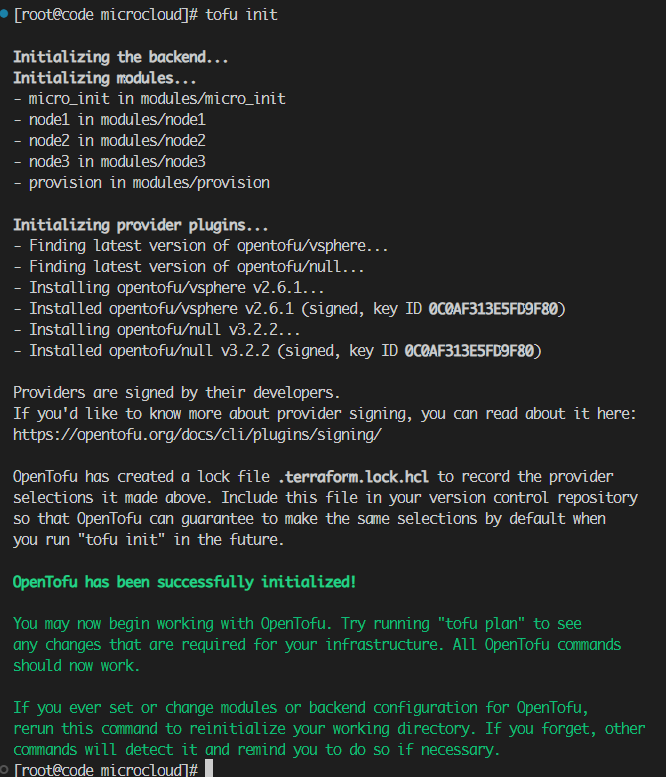
- tofu plan
1tofu plan

- tofu apply and enter yes, when prompted or tofu apply --auto-approve
1tofu apply --auto-approve

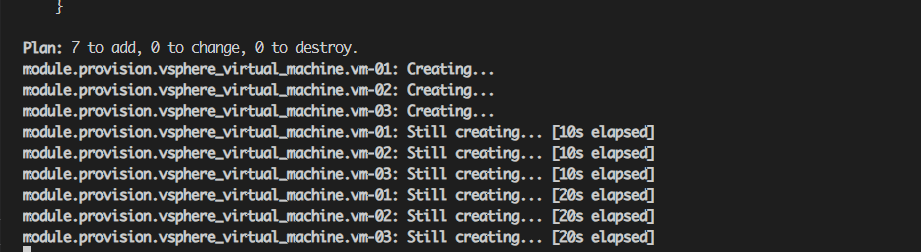
- After the initialisation is complete, run the fowlling commands to confirm the setup.
"in micro-01, login with your credentials and run the following"
1lxc cluster list
2lxc storage list
3lxc network list
4lxc profile show default
Web UI is enabled part of config:
- Access the UI in your browser by entering the server address (for example, https://micro-01.cloudbricks.local:8443).
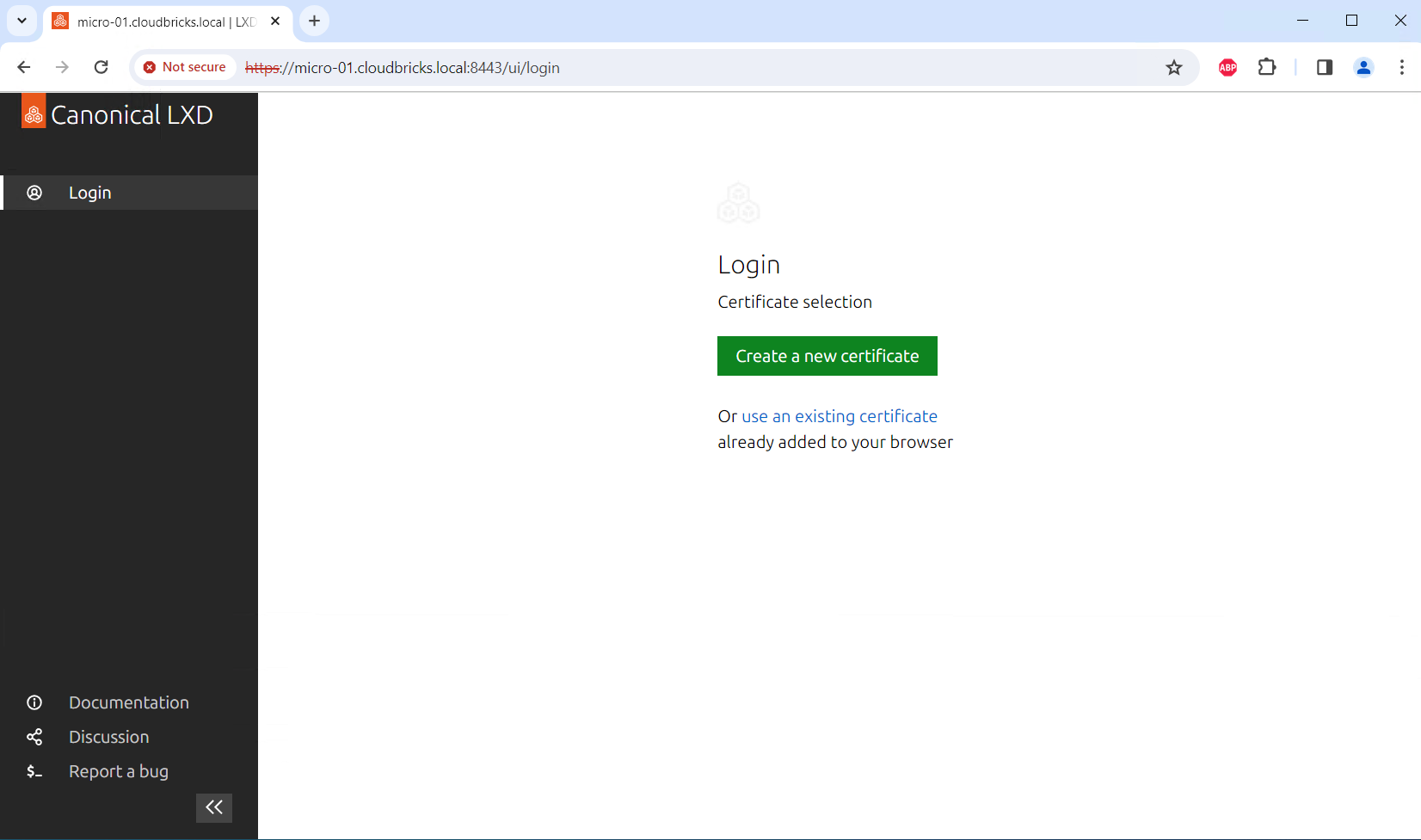
- Set up the certificates that are required for the UI client to authenticate with the LXD server by following the steps presented in the UI. These steps include creating a set of certificates, adding the private key to your browser, and adding the public key to the server’s trust store.
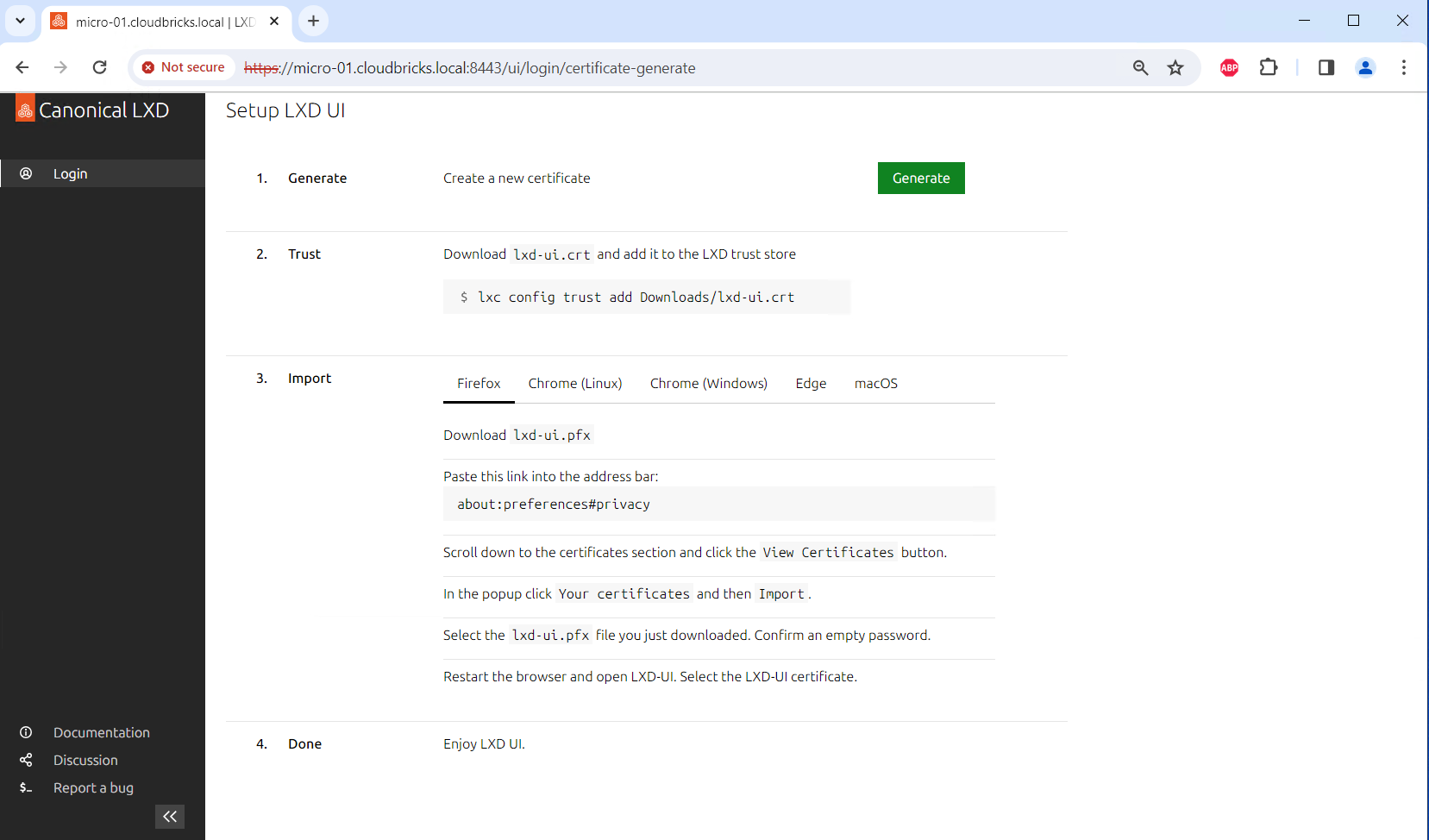
- After setting up the certificates, you can start creating instances, editing profiles, etc.